- Download Google Mail For Mac
- Download New Mail For Mac
- Download Mail For Macbook Pro
- Download Yahoo Mail For Mac
- Download Yandex Mail For Mac
- Download Apple Mail
Looking for a reliable email hacking software application? Now, there is a good range of email hacking software applications in the market but not all would be equally compatible with you. Hence, we have compiled a list of best email hacking software applications in the article below so that you don’t have to settle for anything less.
To access and use all the features of Apple Card, you must add Apple Card to Wallet on an iPhone or iPad with the latest version of iOS or iPadOS. Update to the latest version by going to Settings General Software Update. Tap Download and Install. Available for qualifying applicants in. Free Mac email Hacking Software. When it comes to most credible Free Mac email hacking software, SniperSpy is one of the favorite names. The software can hack down password of any email or other popular online accounts. Sep 23, 2021 Microsoft Outlook 16.52 for Mac is available as a free download on our application library. This Mac download was checked by our antivirus and was rated as safe. The software is included in Developer Tools. The size of the latest downloadable installer is 909.4 MB. This Mac application is an intellectual property of Microsoft Corporation.
To access these settings, click Outlook Preferences Accounts, select the IMAP account, and then click Advanced. For information about the primary IMAP account settings, see Basic IMAP account settings for Outlook for Mac. With this preference turned on, only message headers are automatically downloaded to your computer. Discuss email privately. Invite teammates to discuss specific email and threads. Ask questions, get answers, and keep everyone in the loop. The new Spark feels like the first product that may finally solve email communication and assignments for the MacStories team.
Related:
All these software applications are really easy to run and your elementary computing knowledge would be sufficient here.
1. Realtime-Spy
This is one of the most popular email hacking software application you will find today. When you install it on the target computer, the software will run silently in the background & capture login details (including password) of all email accounts opened from that computer. The details collected would be uploaded to Realtime-Spy servers.
2. MailPassword
This is a password recovery software application which will recover forgotten or lost passwords for email POP3 accounts that are stored on the user’s PC. It’s simple to use and comes with 2 options. The basic one will ask you the POP3 server data for password recovery while the 2nd option is a little difficult but will work for all the email POP3 accounts.
3. Email Password Hacking Software
You are getting a simple user-friendly solution here that will recover lost password of an email account from the local system-memory. It can crack the password for all the major email platforms such as Gmail, MSN, Hotmail, Lycos, AOL as well as a number of popular social media sites such as MySpace. The application can also break private code-string of different Windows applications such as Microsoft Office programs, files of Adobe Acrobat & other different password-related programs.
4. Email Hacker Pro
Email Hacker Pro software is well equipped to hack all the email accounts,passwords be it Gmail, Yahoo, AOL or Hotmail. It’s a user-friendly application and the coolest bit about the software is that it is able to perform discreetly inside the computer.
5. Account Hacker
Account Hacker is equipped to recover the password of not just email accounts but also of instant messaging & social networking platforms. It just takes 2 minutes for the software to hack the desired password. You would be glad to know that the software would safeguard your identity during, before & after the hacking activity.
6. Email Hacker
Email Hacking Software for Various Platforms
This is to note here that there are different email hacking software applications for various platforms. The one you would be going for should complement your system’s operating system as there are some software that exclusively work for Windows or Android or Mac. However, a lot of them can work for all the systems.
Free Windows email Hacking Software
7. Actual Keylogger
There is a wide range of free Windows email hacking software applications and Hacking Software is one of them. It assures comprehensive hacking controlling which will track each character typed on the keyboard in text or HTML file- including password for email accounts, chatting, blog log ins and so on.
Free Android email Hacking Software
8. Password Cracker
If you are looking for a reliable Free Android email hacking software, Password Cracker would be a great option for you. The software can recover the lost passwords as well as crack & hack the passwords of desired email accounts. It works based on the cutting edge “Brute Force Attack” technology.
Free Mac email Hacking Software
9. Sniperspy
When it comes to most credible Free Mac email hacking software, SniperSpy () is one of the favorite names. The software can hack down password of any email or other popular online accounts. It will keep a tab on all activities of the target computer, record chats as well as operates in complete stealth mode.
Most Popular email Hacking Software for 2016
When it comes to most popular email hacking software for 2016, Email Password Hacking Software is a top choice and it can recover the email account password of all lengths & capacities. Besides, the application can break private code-string of different Windows applications such as Microsoft Office programs, files of Adobe Acrobat & other different password-related programs.
What is email Hacking Software?
Email hacking software is one of the most widely downloaded software applications today. Quite literally, such a software is needed to track the password of email accounts. It could be your own accounts or that of others that you want to keep track on. The best of the email hacking software applications can hack the password of all kinds of email accounts. In fact, some of them can additionally hack the password of other different online accounts as well, such as social networking or instant messaging accounts. The most advanced email hacking software applications are backed by state of the art Brute Force Attack technology. Before you download any such software, you should check out beforehand that the chosen software is able to support your chosen email platform. The free download is available with most of such software applications.
How to Install email Hacking Software
When it comes to installing email hacking software, you would have to take the download link of the chosen software and download it from the software’s official website. Then, you must check what email accounts and operating systems the software supports. If everything is okay, you will click on “installation link” and you will have installation instructions to install the software.
Benefits of email Hacking Software
One of the major benefits of email hacking software is that it allows you to get back your lost password. We have multiple email accounts and hence it’s not uncommon for us to forget one or two old passwords and this is where this software application comes real handy. Most of these software applications work really fast and can recover passwords of any length or any capacity. Besides, many of the reliable email hacking software applications can work for all types of email accounts as well as social networking accounts. Apart from recovering your old forgotten passwords, the email hacking software is also helpful to keep a tab on people you are suspicious about.
Email hacking software is a very beneficial tool when we run several email accounts. This diversity makes it common for us to forget passwords of rarely used old accounts. This software is thus a rescue from brain-racking to find the password when we don’t know or cannot remember the password.
Related Posts
NOTE:
Between mid October 2019 and mid February 2020 everyone in the Army was migrated to use their PIV Authentication certificate for Email access. You no longer use the Email certificate for Enterprise Email or any CAC enabled websites
Mac users who choose to upgrade (or already have upgraded) to Mac OS Catalina (10.15.x) or Big Sur (11.xx.x) will need to uninstall all 3rd Party CAC enablers per https://militarycac.com/macuninstall.htm AND reenable the native smart card ability (very bottom of macuninstall link above)
If you purchased your Mac with OS Catalina (10.15.x) or Big Sur (11.xx.x) already installed, you can skip the uninstall part above and follow the instructions below.
6 'high level' steps needed, follow down the page to make this a painless systematic process
| 1. | Is your CAC reader 'Mac friendly'? |
| 2. | Can your Mac 'see' the reader? |
| 3. | Verify which version of Mac OS you have |
| 4. | Figure out which CAC (ID card) you have |
| 5. | Install the DoD certificates |
| 5a. | Additional DoD certificate installation instructions for Firefox users |
| 6. | Decide which CAC enabler you want to use (except for 10.12-.15 & 11) |
Step 1: Is your CAC reader Mac friendly?
Visit the USB Readers page to verify the CAC reader you have is Mac friendly.
Visit the USB-C Readers page to verify the CAC reader you have is Mac friendly.
'Some, not all' CAC readers may need to have a driver installed to make it work.
NOTE: Readers such as: SCR-331 & SCR-3500A may need a firmware update (NO OTHER Readers need firmware updates).
Information about these specific readers are in Step 2
Step 2: Can your Mac 'see' the reader?
Plug the CAC reader into an open USB port before proceeding, give it a few moments to install
Step 2a: Click the Apple Icon in the upper left corner of the desktop, select 'About This Mac'
Step 2b: Click 'System Report...' (button)
Step 2c: Verify the CAC reader shows in Hardware, USB, under USB Device Tree. Different readers will show differently, most readers have no problem in this step. See Step 2c1 for specific reader issues.
Step 2c1: Verify firmware version on your SCR-331, SCR-3310 v2.0, GSR-202, 202V, 203, or SCR-3500a reader. If you have a reader other than these 6, Proceed directly to step 3
Step 2c1a-SCR-331 reader
If your reader does not look like this, go to the next step.
In the 'Hardware' drop down, click 'USB.' On the right side of the screen under 'USB Device Tree' the window will display all hardware plugged into the USB ports on your Mac. Look for “SCRx31 USB Smart Card Reader.” If the Smart Card reader is present, look at 'Version' in the lower right corner of this box: If you have a number below 5.25, you need to update your firmware to 5.25. If you are already at 5.25, your reader is installed on your system, and no further hardware changes are required. You can now Quit System Profiler and continue to Step 3.
Step 2c1b-SCR-3310 v2.0 reader
If your reader does not look like this, go to the next step.
In the 'Hardware' drop down, click 'USB.' On the right side of the screen under 'USB Device Tree' the window will display all hardware plugged into the USB ports on your Mac. Look for “SCR3310 v2.0 USB Smart Card Reader.” If the Smart Card reader is present, look at 'Version' in the lower right corner of this box: If you have a number below 6.02, it will not read the 'G+D FIPS 201 SCE 7.0' CAC on Mac OS 11.xx.x or 10.15.7. I contacted HID (the company that makes these readers) on 14 DEC 2020 to find a way to update the firmware to 6.02. They said there is not firmware update for the reader. If your reader is older, you may need a new one. Please look at: https://militarycac.com/usbreaders.htm to find a compatible one. If you are already at version 6.02, your reader should work fine on your Mac and no further hardware changes are required. You can now Quit System Profiler and continue to Step 3.
Step 2c1c-SCR-3500A reader
If you have the SCR3500A P/N:905430-1 CAC reader,you may need to install this driver, as the one that installs automatically will not work on most Macs. Hold the control key [on your keyboard] when clicking the .pkg file [with your mouse], select [the word] Open
Step 3: Verify which version of MacOS you have?
(You need to know this information for step 6)
Step 3a: Click the Apple Icon in the upper left corner of your desktop and select 'About This Mac'
Step 3b: Look below Mac OS X for: Example: Version 10.X.X, or 11.X

Step 4: Figure out which CAC (ID Card) you have
(You need to know this information for step 6)
Look at the top back of your ID card for these card types. If you have any version other than the seven shown below, you need to visit an ID card office and have it replaced. All CACs [other than these six] were supposed to be replaced prior to 1 October 2012.
Find out how to flip card over video
Step 5: Install the DoD certificates (for Safari and Chrome Users)
Go to Keychain Access
Click: Go (top of screen), Utilities, double click Keychain Access.app
(You can also type: keychain access using Spotlight (this is my preferred method))
Select login (under Keychains),and All Items (under Category).
Download the 5 files via links below (you may need to <ctrl> click, select Download Linked File As... on each link) Save to your downloads folder
Please know... IF You have any DoD certificates already located in your keychain access, you will need to delete them prior to running the AllCerts.p7b file below.
https://militarycac.com/maccerts/AllCerts.p7b,
https://militarycac.com/maccerts/RootCert2.cer,
https://militarycac.com/maccerts/RootCert3.cer,
https://militarycac.com/maccerts/RootCert4.cer, and
Double click each of the files to install certificates into the login section of keychain
Select the Kind column, verify the arrow is pointing up, scroll down to certificate, look for all of the following certificates:
:max_bytes(150000):strip_icc()/010-popular-mac-mail-add-ons-1172708-1c7b0a929494499ca4765c6b59fd414c.jpg)
DOD DERILITY CA-1
DOD EMAIL CA-39 through DOD EMAIL CA-44,
DOD EMAIL CA-49 through DOD EMAIL CA-52,
DOD EMAIL CA-59,
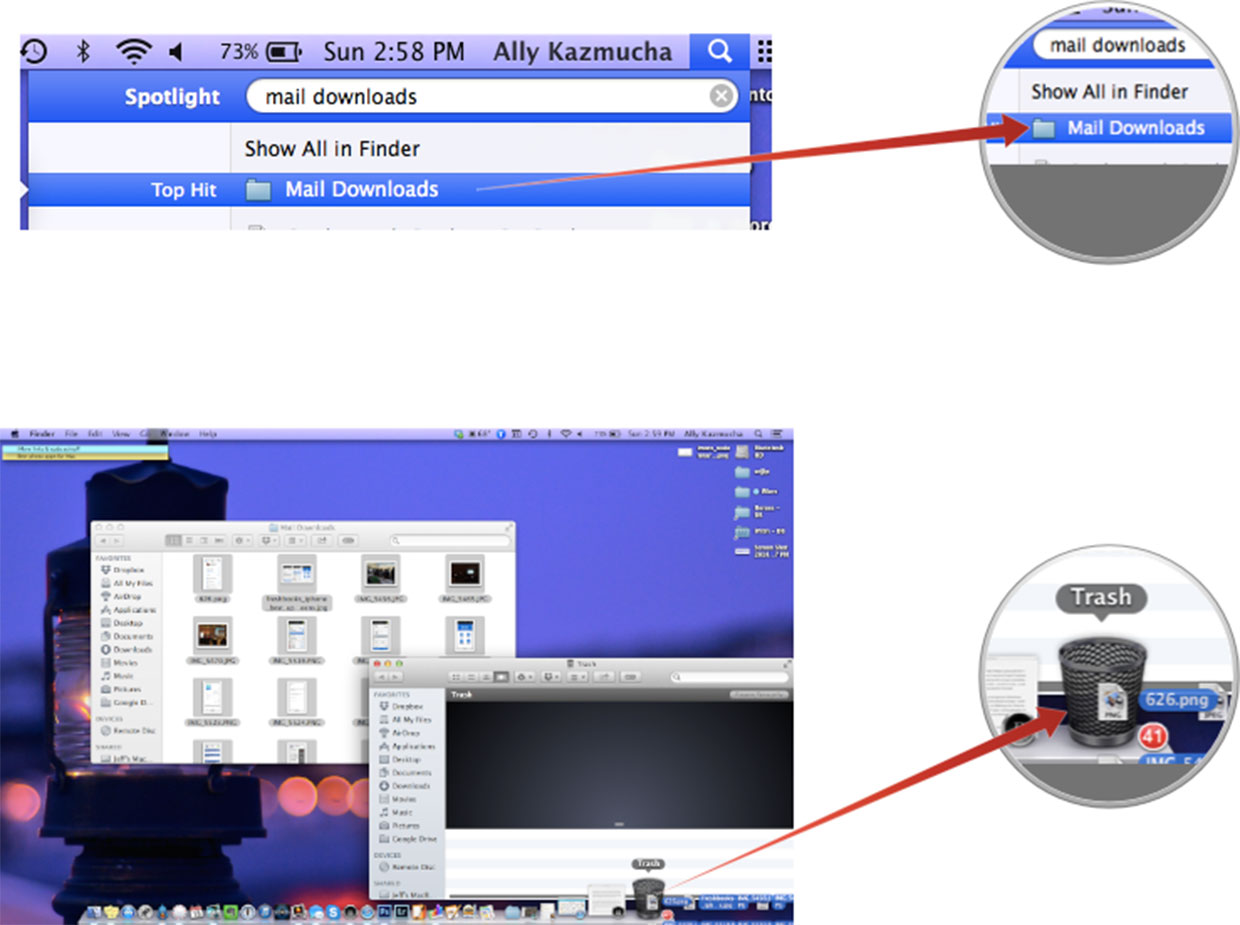
DOD EMAIL CA-62 through DOD EMAIL CA-65
DOD ID CA-39 through DOD ID CA-44,
DOD ID CA-49 through DOD ID CA-52,
DOD ID CA-59,
DOD ID CA-62 through DOD ID CA-65
DOD ID SW CA-45 through DOD ID SW CA-48,
DoD Root CA 2 through DoD Root CA 5,
DOD SW CA-53 through DOD SW CA-58,
DOD SW CA-60 through DOD SW CA-61, and
DOD SW CA-66 through DOD SW 67
NOTE: If you are missing any of the above certificates, you have 2 choices,
1. Delete all of them, and re-run the 5 files above, or
2. Download the allcerts.zip file and install each of the certificates you are missing individually.

Errors:
Error 100001 Solution
Error 100013 Solution
You may notice some of the certificates will have a red circle with a white X . This means your computer does not trust those certificates
You need to manually trust the DoD Root CA 2, 3, 4, & 5 certificates
Double click each of the DoD Root CA certificates, select the triangle next to Trust, in the When using this certificate: select Always Trust, repeat until all 4 do not have the red circle with a white X.
You may be prompted to enter computer password when you close the window
Once you select Always Trust, your icon will have a light blue circle with a white + on it.
The 'bad certs' that have caused problems for Windows users may show up in the keychain access section on some Macs. These need to be deleted / moved to trash.
The DoD Root CA 2 & 3 you are removing has a light blue frame, leave the yellow frame version. The icons may or may not have a red circle with the white x
| or | DoD Interoperability Root CA 1 or CA 2 | certificate | |
| DoD Root CA 2 or 3 (light blue frame ONLY) | certificate | ||
| or | Federal Bridge CA 2016 or 2013 | certificate | |
| or | Federal Common Policy CA | certificate | |
| or | or | SHA-1 Federal Root CA G2 | certificate |
| or | US DoD CCEB Interoperability Root CA 1 | certificate |
If you have tried accessing CAC enabled sites prior to following these instructions, please go through this page before proceeding
Clearing the keychain (opens a new page)
Please come back to this page to continue installation instructions.
Step 5a: DoD certificate installation instructions for Firefox users
NOTE: Firefox will not work on Catalina (10.15.x), or last 4 versions of Mac OS if using the native Apple smartcard ability
Download AllCerts.zip, [remember where you save it].
double click the allcerts.zip file (it'll automatically extract into a new folder)
Option 1 to install the certificates (semi automated):
From inside the AllCerts extracted folder, select all of the certificates
<control> click (or Right click) the selected certificates, select Open With, Other...
In the Enable (selection box), change to All Applications
Select Firefox, then Open
Download Google Mail For Mac
You will see several dozen browser tabs open up, let it open as many as it wants..
You will eventually start seeing either of the 2 messages shown next
If the certificate is not already in Firefox, a window will pop up stating 'You have been asked to trust a new Certificate Authority (CA).'
Check all three boxes to allow the certificate to: identify websites, identify email users, and identify software developers
or
'Alert This certificate is already installed as a certificate authority.' Click OK
Once you've added all of the certificates...
• Click Firefox (word) (upper left of your screen)
• Preferences
• Advanced (tab)
• Press Network under the Advanced Tab
• In the Cached Web Content section, click Clear Now (button).
• Quit Firefox and restart it
Option 2 to install the certificates (very tedious manual):
Click Firefox (word) (upper left of your screen)
Preferences
Advanced (tab on left side of screen)
Certificates (tab)
Download New Mail For Mac
View Certificates (button)
Authorities (tab)
Import (button)
Browse to the DoD certificates (AllCerts) extracted folder you downloaded and extracted above.
Download Mail For Macbook Pro
Note: You have to do this step for every single certificate
Note2: If the certificate is already in Firefox, a window will pop up stating: 'Alert This certificate is already installed as a certificate authority (CA).' Click OK
Note3: If the certificate is not already in Firefox, a window will pop up stating 'You have been asked to trust a new Certificate Authority (CA).'
Check all three boxes to allow the certificate to: identify websites, identify email users, and identify software developers
Once you've added all of the certificates...
• Click Firefox (word) (upper left of your screen)
• Preferences
• Advanced (tab)
• Press Network under the Advanced Tab
• In the Cached Web Content section, click Clear Now (button).
• Quit Firefox and restart it
Step 6: Decide which CAC enabler you can / want to use
Only for Mac El Capitan (10.11.x or older)
After installing the CAC enabler, restart the computer and go to a CAC enabled website
Download Yahoo Mail For Mac
NOTE: Mac OS Sierra (10.12.x), High Sierra (10.13.x), Mojave (10.14.x), Catalina (10.15.x), and Big Sur (11.x) computers no longer need a CAC Enabler.
Download Yandex Mail For Mac
Try to access the CAC enabled site you need to access now
Download Apple Mail
Mac support provided by: Michael Danberry